8.2 - Thunder Client
how to use thunder client
- Click the "Lightning bolt" icon on the left of your screen, past the file viewer.
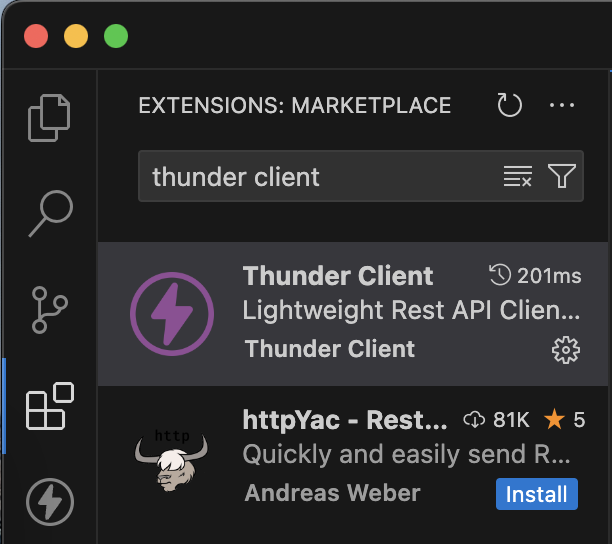
- Then, hitting "New Request" will allow you to continue using Thunder Client to do API examples.
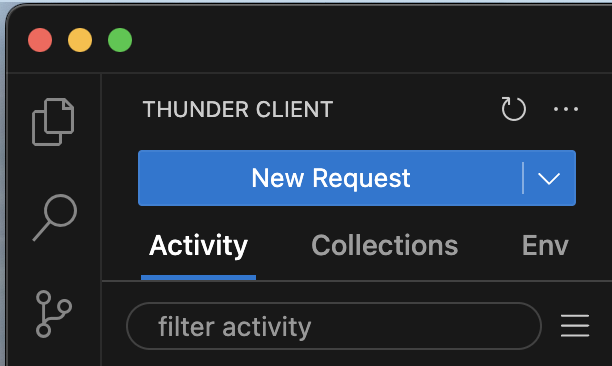
You can enter your chosen API, configure the Query Parameters, and hit "Send" to see the result from the API!
parameters
Remember to hit the checkbox next to your parameter to enable it, if it's not checked already!
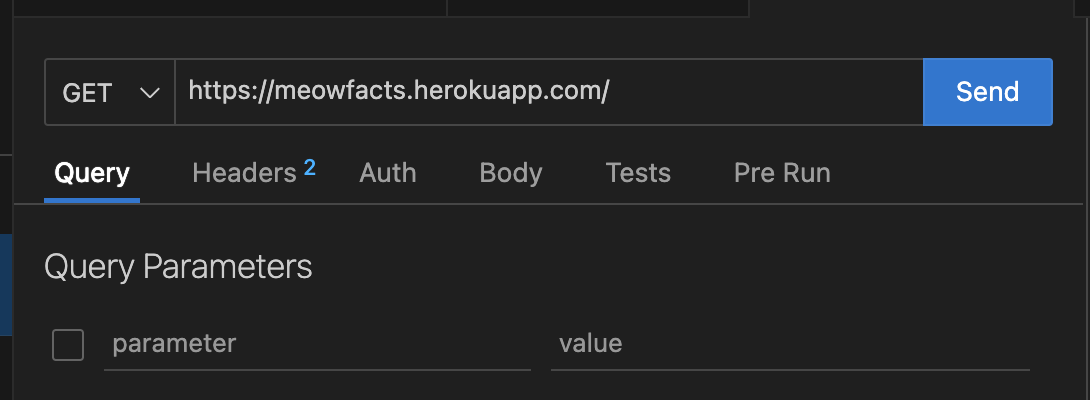
inspect your data!
It's good to have a go at inspecting the data you get back from an API request. In Javascript, you may need to use array or dictionary accesses in order to fully access this data.
dictionaries & accessing them
A dictionary, written with curly braces {}, can be accessed with strings.
The dictionary
let dict = {data: "hello"}
can be accessed with dict["data"].
try it yourself
- Pick an API from the list in the API page, or use our meow facts API:
https://meowfacts.herokuapp.com/(you can find documentation here), and try various different requests to see how the API responds. - Find out what happens when you pass an API invalid query parameter. Different APIs may respond differently!